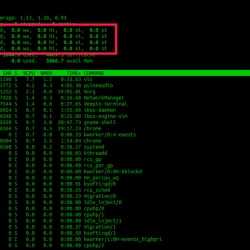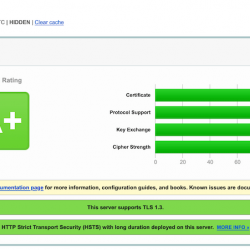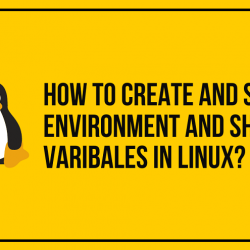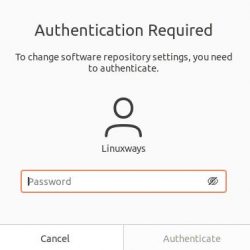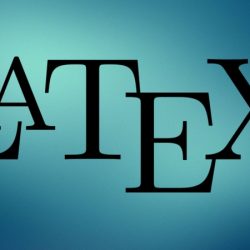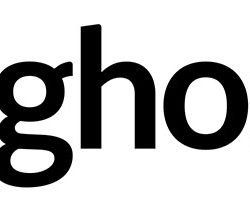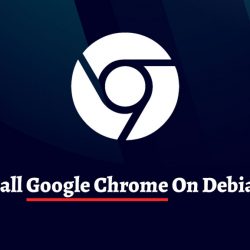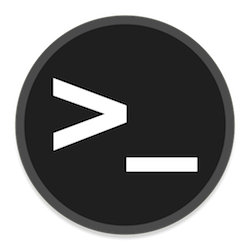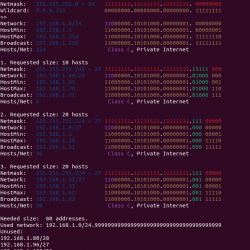在我们之前的文章中,“如何安装 Apache Linux 上的 Web 服务器”,我们解释了如何安装 Apache 在 Linux 机器上。 现在在这篇文章中,我们将跟进的基本配置 Apache 这将包括
- 允许 Apache 通过防火墙的流量
- 管理 Apache 服务
- 在中设置虚拟主机 Apache
- 配置 Apache 监听不同的端口
- 允许/拒绝来自特定 IP 地址的访问
先决条件
- Ubuntu 20.04 系统
- 用户 sudo 特权
- 一个 Apache 已安装网络服务器
笔记: 本文中讨论的命令已经过测试 Ubuntu 20.04 LTS (焦点窝)。 相同的命令也适用于 Debian 发行版。
允许 Apache 通过防火墙的流量
如果您的操作系统上启用了防火墙,则您必须允许 Apache 通过它的交通。 这 Apache 服务器默认侦听 HTTP 端口 80 和 https 端口 443。 为了允许 HTTP(端口 80)流量通过防火墙,请在终端中执行以下命令:
$ sudo ufw allow 'Apache'
要允许 HTTPS(端口 443)流量通过防火墙,请在终端中执行以下命令:
$ sudo ufw allow 'Apache Secure'
为了允许 HTTP(端口 80)和 HTTPS(端口 443)流量在防火墙中通过,请在终端中执行以下命令:
$ sudo ufw allow 'Apache Full'
管理 Apache 服务
安装后, Apache 服务自动开始在后台运行。 查看状态 Apache 服务,在终端中发出以下命令:
$ systemctl status apache2
在以下输出中, 活跃(运行) 状态表明, Apache 服务处于活动状态并且正在运行,没有任何问题。
对于手动启动 Apache 服务,使用以下命令:
$ sudo systemctl start apache2
为了启用 Apache 服务在启动/引导时自动启动,使用以下命令:
$ sudo systemctl enable apache2
对于重新启动 Apache 服务,使用以下命令:
$ sudo systemctl restart apache2
为了停止 Apache 服务,使用以下命令:
$ sudo systemctl stop apache2
在中设置虚拟主机 Apache
虚拟主机在 Apache 允许您从一个单一的运行多个网站 Apache 网络服务器。 在下一节中,我们将为我们的域“test.org”配置一个虚拟主机。 对于多个域,请对每个域执行相同的步骤。
第 1 步:为您的域创建目录
第一步是为您的域创建一个目录。 如果您需要托管多个域,请为每个域创建单独的目录。 对于我们的域名 测试网,我们将使用以下命令创建目录:
$ sudo mkdir /var/www/test.org
确保更换 测试网 与您的域名。